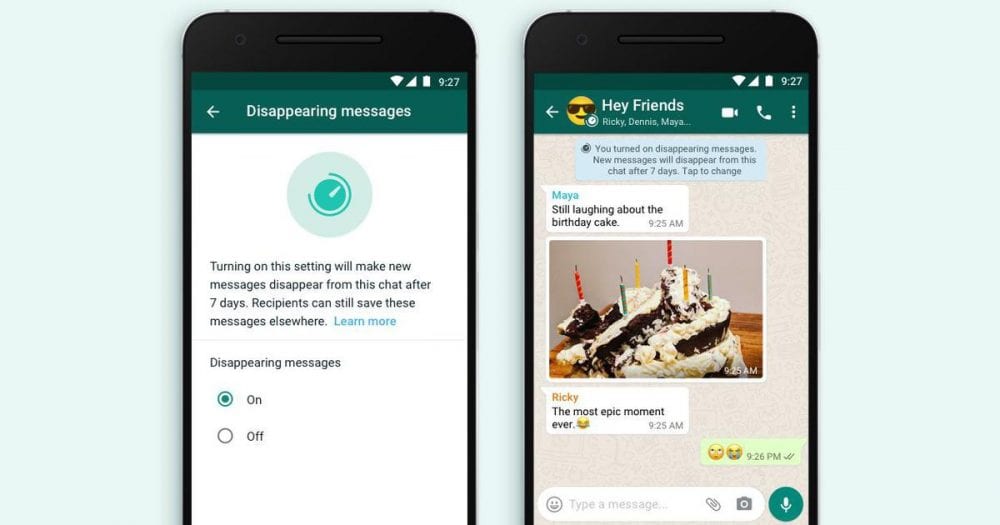
WhatsApp adds new feature which can make messages disappear after 7 days
This month, WhatsApp is adding a new feature for users that, if enabled, will see chat messages disappear after seven days.
WhatsApp, owned by Facebook, have said that the purpose of this option is to make a conversation “feel lighter and more private”
The time span has been set at seven days because:
it offers peace of mind that conversations aren’t permanent, while remaining practical so you don’t forget what you were chatting about. The shopping list or store address you received a few days ago will be there while you need it, and then disappear after you don’t.
In a group chat, admins control the features, whereas in a person-to-person chat, either of the two participants can turn disappearing messages on or off.
To enable disappearing messages, users will have to go to a contact’s information page and tap Disappearing Messages. If prompted tap Continue, and then select On.
It is important to note that as well as screenshotting messages, there are other cases where messages could still be viewed even if the feature is enabled. As per WhatsApp:
- If a user doesn’t open WhatsApp in the seven day period, the message will disappear. However, the preview of the message might still be displayed in notifications until WhatsApp is opened.
- When you reply to a message, the initial message is quoted. If you reply to a disappearing message, the quoted text might remain in the chat after seven days.
- If a disappearing message is forwarded to a chat with disappearing messages off, the message won’t disappear in the forwarded chat.
- If a user creates a backup before a message disappears, the disappearing message will be included in the backup. Disappearing messages will be deleted when a user restores from a backup.
It’s also worth noting that photos and videos received to WhatsApp are saved to your photos by default. If the disappearing message option is enabled, media sent in the chat will disappear after seven days but will be saved on the phone if auto-download is on. If you don’t want this to happen, you can turn off auto-download by going to a contact’s information page, tapping on Save to Camera Roll, and selecting Never.





